Home » The PARIS Forums » PARIS: Main » My Cubase XP Config
| My Cubase XP Config [message #83195] |
Mon, 16 April 2007 16:58  |
![John [1] is currently offline John [1] is currently offline](/theme/PARIS_Forum_Template/images/offline.png) John [1]
John [1]
Messages: 2229
Registered: September 2005
|
Senior Member |
|
|
This is still new but so far so good. More tweaks may be coming as I learn
more.
Config for Audio XP box
------------------------------------------------------------ -------
#control panel / sound and audio devices
volume all greyed out......no audio device
sounds sound scheme, no sounds
audio
sound playback HDSP9652 ADAT1 Out (23+24)
sound recording HDSP9652 SPDIF
midi music playback Microsoft GS Wavetable Synth
use only default device unchecked
voice
HDSP9652 ADAT1 Out (23+24)
HDSP9652 SPDIF
hardware
------------------------------------------------------------ --------------------------------
#Background Services
Processor scheduling should be set to background services and not Programs.
Start > Settings > Control Panel > System > Advanced > Performance Settings
> Advanced Tab > Background Services
#Windows defaults to write-behind caching, holding data in a memory buffer
before writing it to disk. Disabling this function will increase your system
performance by writing data immediately to disk.
To disable this function, right click on My Computer and choose Properties,
or open Control Panel and select System. Select the Hardware tab and click
the Device Manager button. Click the plus sign next to Disk Drives and select
a drive. Choose Properties and on the Policies tab uncheck Write Cache Enabled.
Repeat for all drives in your system.
#Visual Effects for best performance
Advanced tab: Press Settings tab under Performance Visual Effects tab: set
to Adjust for Best Performance.
#Switch Off Desktop Background Image
Right Click Desktop > Properties > Desktop Tab > Background None
#Disable Screen Saver
Click on the Screen Saver tab, Set Screensaver to None, Press the Power button
near the bottom
#Disable Fast User Switching
Start > Settings > Control Panel > User Accounts > Change the way users log
on or off > Untick Use Fast User Switching
#Switch Off Power Schemes
Start > Settings > Control Panel > Power Options > Always On > Turn off monitor
after 15 mins and set turn off hard discs to Never
#Switch Off Hibernation
Start > Settings > Control Panel > Power Options > Hibernate > Untick Hibernation
#Disable System Sounds
Start > Settings > Control Panel > Sounds and Audio Devices > Sounds Tab
> Sound Scheme to None.
#Disable System Restore
Start > Settings > Control Panel> System > System Restore Tab. Tick the "Turn
off System Restore on all Drives"
#Disable Automatic Updates
Switch off Automatic Updates by going to Control Panel, System, Automatic
Updates and ticking the box labelled "Turn off automatic updating. I want
to update my computer manually."
#Startup and Recovery Options
Right click My Computer and click on Properties > Advanced > Start Up & Recovery
Settings and uncheck "Automatically Restart".
#Disable Error Reporting
Start > Settings > Control Panel > System > Advanced TAB > Error Reporting
> Click the Disable Error Reporting box (Tick the "But Notify Me When Critical
Errors Occur" if you prefer)
#Disable Remote Assistance
Start > Settings > Control Panel > System > Remote > Untick "Allow Remote
Assistance Invitations to be sent from this computer"
#Disable Remote Desktop (I enable this for my convenience)
Start > Settings > Control Panel > System > Remote > Untick "Allow users
to connect remotely to this computer"
#Fixed Swap File (Virtual Memory) (I set to 4092 for both)
Select the Advanced tab of the Systems applet and then select the Performance
settings button. Then select the Advanced page. In here it is possible to
customise the Virtual Memory. For custom size, this is often recommended
to be 1.5 to 2 times the amount of your total RAM for both initial and maximum
size. Set this to a fixed minimum and maximum value according to your existing
RAM
#Speed Up Menus (I use powertoys to speed up menus)
You can use this tip to speed up the Start Menu in Windows XP. You can customize
the speed of the Start Menu by editing a Registry Key. Click Start, and then
click Run. Type Regedit in the box, and then click OK. Expand the menu in
the left panel and select the HKEY_CURRENT_USER\Control Panel\Desktop folder.
Scroll down in the right panel and double click on the MenuShowDelay file.
In the Value Data box, change to default value for the menu speed from 400
to a lesser number, such as 1. Click OK.
#Disable Internet Synchronise Time
Start > Settings > Control Panel > Date and Time > Internet Time > Untick
"Automatically synchronize with an internet time server"
#Disable Hide Inactive Icons
Start > Settings > Taskbar and Start Menu > Taskbar TAB > Uncheck "Hide Inactive
Icons"
#Disable Automatic Desktop Cleanup Wizard
Start > Settings > Control Panel > Display > Desktop > Customise Desktop
> Untick "Run Desktop Cleanup Wizard every 60 days"
#Disable Notification Area Balloon Tips
Click Start , click Run , type regedit , and then press ENTER. HKEY_CURRENT_USER\Software\Microsoft\Windows\
CurrentVersion\Explorer\Advanced Right-click the right pane, create a new
DWORD value, and then name it EnableBalloonTips . Double-click this new entry,
and then give it a hexadecimal value of 0 . Quit Registry Editor. Log off
Windows, and then log back on.
#Disable Offline Files (is off by default)
Start > Settings > Control Panel > Folder Options > Offline Files > Untick
"Enable Offline Files"
----------------------------------------------
#Disable CDROM Autoplay
Start > Run > Regedit
HKEY_LOCAL_MACHINE\System\CurrentControlSet\Services\Cdrom
Set autorun to 0.
Open My Computer Right Click on each CDROM and choose Properties Click on
the Auto Play tab In the drop down box you can choose the Action for each
choice shown in the drop down box
Go to Start->Run->gpedit.msc Computer Config -> Administrative Template ->
System -> Double click Turn off Autoplay Enable it.
----------------------------------------------
#Disable Disc Indexing
Indexing Service is a service that extracts the information from a set of
documents and organizes it in a way that makes it quick and easy to access
that information through the Windows XP Search function, the Indexing Service
query form, or a Web browser.
This information can include text from within a document, (its contents),
and the characteristics and parameters of the document, (its properties),
such as the author's name. Once the index is created, you can search, or
query the index for documents that contain key words, phrases, or properties.
#Remove Messenger
Messenger starts up at the windows load up but we can get rid of that in
no time at all..
Start Menu>Run
Type this in exactly as it is here:
RunDll32 advpack.dll,LaunchINFSection %windir%\INF\msmsgs.inf,BLC.Remove
Hit Enter...you will see a DOS-like shell appear and disappear very quickly
and then it will ask you to restart.
#Classic Start Menu
Right-click the Start button, and then click Properties. Click Classic Start
menu. Click the Customize button to select items to display on the Start
menu. By default, selecting the Classic Start menu also adds the My Documents,
My Computer, My Network Places, and Internet Explorer icons to your desktop.
#Disable background applications - Background applications start up when
your computer starts up and can use up unneccicary resources. To prevent
these from starting up go to Start » Run and type "msconfig" in the run box.
Click on the "startup tab" and disable (uncheck) programs such as "taskmon",
"load power profile", "real player", "office startup", "winamp agent" and
so on. Keep programs like "scan registry", "system tray" and programs relating
to interfacing with your audio card (such as console software to control
its features).
#Folder Options
Graphical window settings - Go to Start » Settings » Folder options. Click
on the "View" tab.
Uncheck Automatically Search for network folders and printers
Check Do not cache thumbnails
Under "Visual settings" check off "Show window contents while dragging. This
is more of a usability tweak, as it will allow you to see the contents of
windows on the screen as you drag them around (instead of them going blank).
Uncheck Show pop up description for folder and desktop items
|
|
|
|
Current Time: Thu Feb 27 18:20:16 PST 2025
Total time taken to generate the page: 0.01628 seconds
|
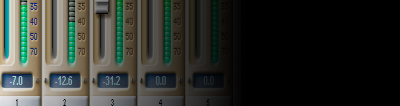 The PARIS Forums
The PARIS Forums