Home » The PARIS Forums » PARIS: Main » Paris XP install
| Paris XP install [message #101255] |
Sun, 23 November 2008 14:09  |
 Mike Claytor
Mike Claytor
Messages: 32
Registered: October 2006
|
Member |
|
|
Well, in the 4 years or so since I last used Paris I've completely forgotten
the install routine for XP. Must be Oldtimers Disease.
Could some kind soul direct me to the instructions?
When I try to install, it extracts files for a moment and then nothing. XP
SP2.
thanks!
Mike
|
|
|
|
|
|
|
|
| Re: Paris XP install [message #101258 is a reply to message #101255] |
Sun, 23 November 2008 17:25   |
![John [1] is currently offline John [1] is currently offline](/theme/PARIS_Forum_Template/images/offline.png) John [1]
John [1]
Messages: 2229
Registered: September 2005
|
Senior Member |
|
|
http://www.kfocus.com/paris
setup / xp setup.........
run the setup app to install the scherzo drivers, reboot, then install Paris,
reboot, then the effects subsystem, then reboot.
musicxp.com tips
Processor Scheduling for Background Services
Visual Effects for best performance
Switch Off Desktop Background Image
Disable Screen Saver
Disable Fast User Switching
Switch Off Power Schemes
Switch Off Hibernation
Disable System Sounds
Do Not Map Through Soundcard
Disable System Restore
Disable Automatic Updates
Startup and Recovery Options
Disable Error Reporting
Disable Remote Assistance
Fixed Swap File (Virtual Memory)
Speed up Menus
Disable Offline Files
Disable Remote Desktop
Disable Internet Synchronise Time
Disable Hide Inactive Icons
Disable Automatic Desktop Cleanup Wizard
Disable NTFS Last Access Time Logging (NTFS Only)
Disable Notification Area Balloon Tips
Disable CDROM Autoplay
Disable Disc Indexing
-----------------------------------------
Additional tips
-----------------------------------------
2 audio Partitions
Use NTFS drives with 64k clusters
In BIOS disable USB, LPT1, Serial port
Remove Messenger
Classic Mode
Classic Start Menu
Power Schemes: you can have the monitor turn off but set Turn Hard Drives
off to NEVER
Disable the Computer Browser in Services to improve mapped drive browsing.
Disable your network card by right clicking on the nic icon
Defrag regularly
Keep your desktop clean
No wallpapers
Set video to highest color depth
Increase your IRQ priority
Disable Power Management
Set graphic acceleration to full
Disable background applications
Disable USB
Graphical window settings
Disable NTFS Last Access Time Logging (NTFS Only)
Maker sure DMA mode is enabled on drives
Restart your machine at this point in time. When you come back the first
thing you should do is defrag the main drive even if it doesn't say it needs
it. This way the swap file has been truly set and you're ready to continue.
------------------------------------------------------------ --------------------------------
Processor scheduling should be set to background services and not Programs.
Start > Settings > Control Panel > System > Advanced > Performance Settings
> Advanced Tab > Background Services
Advanced tab: Press Settings tab under Performance Visual Effects tab: set
to Adjust for Best Performance.
Switch Off Desktop Background Image
Right Click Desktop > Properties > Desktop Tab > Background None
Click on the Screen Saver tab, Set Screensaver to None, Press the Power button
near the bottom
Disable Fast User Switching
Start > Settings > Control Panel > User Accounts > Change the way users log
on or off > Untick Use Fast User Switching
Switch Off Power Schemes
Start > Settings > Control Panel > Power Options > Always On > Turn off monitor
and turn off hard discs to Never
Switch Off Hibernation
Start > Settings > Control Panel > Power Options > Hibernate > Untick Hibernation
Disable System Sounds
Start > Settings > Control Panel > Sounds and Audio Devices > Sounds Tab
> Sound Scheme to None.
Do Not Map Through Soundcard
Start > Settings > Control Panel > Sounds and Audio Devices > Hardware Tab
> (highlight your soundcard from the list) > Properties > Audio Devices >
(highlight your soundcard from the list) > Properties, and check the "Do
not map through this device" checkbox.
Disable System Restore
Start > Settings > Control Panel> System > System Restore Tab. Tick the "Turn
off System Restore on all Drives"
Disable Automatic Updates
Switch off Automatic Updates by going to Control Panel, System, Automatic
Updates and ticking the box labelled "Turn off automatic updating. I want
to update my computer manually."
Startup and Recovery Options
Right click My Computer and click on Properties > Advanced > Start Up & Recovery
Settings and uncheck "Automatically Restart".
Disable Error Reporting
Start > Settings > Control Panel > System > Advanced TAB > Error Reporting
> Click the Disable Error Reporting box (Tick the "But Notify Me When Critical
Errors Occur" if you prefer)
Disable Remote Assistance
Start > Settings > Control Panel > System > Remote > Untick "Allow Remote
Assistance Invitations to be sent from this computer"
Disable Remote Desktop
Start > Settings > Control Panel > System > Remote > Untick "Allow users
to connect remotely to this computer"
Fixed Swap File (Virtual Memory)
Select the Advanced tab of the Systems applet and then select the Performance
settings button. Then select the Advanced page. In here it is possible to
customise the Virtual Memory. For custom size, this is often recommended
to be 1.5 to 2 times the amount of your total RAM for both initial and maximum
size. Set this to a fixed minimum and maximum value according to your existing
RAM
Speed Up Menus
You can use this tip to speed up the Start Menu in Windows XP. You can customize
the speed of the Start Menu by editing a Registry Key. Click Start, and then
click Run. Type Regedit in the box, and then click OK. Expand the menu in
the left panel and select the HKEY_CURRENT_USER\Control Panel\Desktop folder.
Scroll down in the right panel and double click on the MenuShowDelay file.
In the Value Data box, change to default value for the menu speed from 400
to a lesser number, such as 1. Click OK.
Disable Offline Files
Start > Settings > Control Panel > Folder Options > Offline Files > Untick
"Enable Offline Files"
Disable Internet Synchronise Time
Start > Settings > Control Panel > Date and Time > Internet Time > Untick
"Automatically synchronize with an internet time server"
Disable Hide Inactive Icons
Start > Settings > Taskbar and Start Menu > Taskbar TAB > Uncheck "Hide Inactive
Icons"
Disable Automatic Desktop Cleanup Wizard
Start > Settings > Control Panel > Display > Desktop > Customise Desktop
> Untick "Run Desktop Cleanup Wizard every 60 days"
Disable NTFS Last Access Time Logging (NTFS Only)
Start > Run > regedit > HKEY_LOCAL_MACHINE > SYSTEM > CURRENTCONTROLSET >
CONTROL > FILESYSTEM Add a new DWORD value - "NtfsDisableLastAccessUpdate"
(without quotes) and set the value to 1. Then reboot to make changes effective
Disable Notification Area Balloon Tips
Click Start , click Run , type regedit , and then press ENTER. HKEY_CURRENT_USER\Software\Microsoft\Windows\
CurrentVersion\Explorer\Advanced Right-click the right pane, create a new
DWORD value, and then name it EnableBalloonTips . Double-click this new entry,
and then give it a hexadecimal value of 0 . Quit Registry Editor. Log off
Windows, and then log back on.
----------------------------------------------
Disable CDROM Autoplay
One of the very important (and well documented) tweaks in Windows 98SE, was
to disable CDROM autoplay (auto insert notification). Disabling CDROM autoplay
no longer offers a significant performance benefit in Windows XP, and therefore
you do not need to disable it. Just don't insert a CD during a crucial recording.
However, if you really want to disable it then here a few different methods.
Method 1
Start > Run > Regedit
HKEY_LOCAL_MACHINE\System\CurrentControlSet\Services\Cdrom
Set autorun to 0.
Method 2
Open My Computer Right Click on each CDROM and choose Properties Click on
the Auto Play tab In the drop down box you can choose the Action for each
choice shown in the drop down box
Method 3
Go to Start->Run->gpedit.msc Computer Config -> Administrative Template ->
System Double click Turn off Autoplay Enable it.
----------------------------------------------
Disable Disc Indexing
Indexing Service is a service that extracts the information from a set of
documents and organizes it in a way that makes it quick and easy to access
that information through the Windows XP Search function, the Indexing Service
query form, or a Web browser.
This information can include text from within a document, (its contents),
and the characteristics and parameters of the document, (its properties),
such as the author's name. Once the index is created, you can search, or
query the index for documents that contain key words, phrases, or properties.
-----------------------------------------
Additional tips Descriptions
-----------------------------------------
Partitioning. A useful tip when configuring your audio disc, is to split
this into two partitions. Set up a smaller "audio scratch" partition - say
6GB of a 30GB hard disc. This partition will be used for the songs that you
are currently working on. The benefit of a smaller partition is obviously
quicker defragmentation. If you use the entire 30GB as one partition, then
this will take ages to defragment. When you are finished with a song, transfer
the audio files to the non-scratch partition, where disc I/O performance
isn't so critical.
Messenger starts up at the windows load up but we can get rid of that in
no time at all..
Start Menu>Run
Type this in exactly as it is here:
RunDll32 advpack.dll,LaunchINFSection %windir%\INF\msmsgs.inf,BLC.Remove
Hit Enter...you will see a DOS-like shell appear and disappear very quickly
and then it will ask you to restart.
Right-click on your desktop, and then click Properties.
Click on Themes tab
Set Themes to Windows Classic
Also do this for the Start Menu:
Right-click the Start button, and then click Properties.
Click Classic Start menu.
Click the Customize button to select items to display on the Start menu.
By default, selecting the Classic Start menu also adds the My Documents,
My Computer, My Network Places, and Internet Explorer icons to your desktop.
----------------------------------------
Increase your IRQ priority - You can increase the IRQ priority of the real-time
CMOS clock to gain some system performance by doing the following:
1.) First create a text file with the extension .reg
2.) Paste the following into the file:
REGEDIT4
[HKEY_LOCAL_MACHINE\System\CurrentControlSet\Control\Priorit yControl]
"IRQ8Priority"=dword:00000001
3.) Double-click on the file to enter the tweak into your registry.
This can be un-installed should you need to by repeating the three steps
above with a new file, except this time use the following in your .reg file:
[HKEY_LOCAL_MACHINE\System\CurrentControlSet\Control\Priorit yControl]
"IRQ8Priority"=dword:00000000
----------------------------------------
Disable Power Management - Power management can be disabled by going Start»
Settings » Control Panel » Power Management. Set the Power Scheme to "Always
On" and set "System Standby", "Turn off hard disks" and "Turn off monitor"
to "Never".
Set graphic acceleration to full - You can do this by going to your desktop,
right clicking and clicking on "Properties" then on "Settings", "Advanced"
and the "Performance" tab. Make sure the Hardware Acceleration slider is
set to "full" to reduce the load on your CPU.
Disable background applications - Background applications start up when your
computer starts up and can use up unneccicary resources. To prevent these
from starting up go to Start » Run and type "msconfig" in the run box. Click
on the "startup tab" and disable (uncheck) programs such as "taskmon", "load
power profile", "real player", "office startup", "winamp agent" and so on.
Keep programs like "scan registry", "system tray" and programs relating to
interfacing with your audio card (such as console software to control its
features).
Disable USB - If you do not have any devices actively using USB in your system
(this includes dongles for your software), disable USB as it is known to
sometimes cause problems in certain DAW configurations. Not only will this
help to increase system performance, but it will also free up an IRQ. Right
click on your "My Computer" icon on your desktop and select "Properties".
Click on the "Device Manager" tab and scroll down until you see the USB section.
Click on the "Properties" for the USB device and check off "Disable in this
Hardware Profile". You will have to reboot for these settings to take effect.
Graphical window settings - Go to Start » Settings » Folder options and click
on the "View" tab. Under "Visual settings" check off "Show window contents
while dragging. This is more of a usability tweak, as it will allow you to
see the contents of windows on the screen as you drag them around (instead
of them going blank).
Disable NTFS Last Access Time Logging (NTFS Only), Start > Run > regedit
> HKEY_LOCAL_MACHINE > SYSTEM > CURRENTCONTROLSET > CONTROL > FILESYSTEM
Add a new DWORD value - "NtfsDisableLastAccessUpdate" (without quotes) and
set the value to 1. Then reboot to make changes effective
|
|
|
|
|
|
|
|
| Re: Paris XP install [message #101280 is a reply to message #101262] |
Wed, 26 November 2008 07:44  |
 Mike Claytor
Mike Claytor
Messages: 32
Registered: October 2006
|
Member |
|
|
Sounds about right. I'll give it a shot. Meanwhile, I think I've found my
old Windows ME HD that I used to run Paris from, geez, has it been THAT long?
"Aaron Allen" <know-spam@not_here.dude> wrote:
>I vaguely remembered something about SP2 and data execution problems with
>the installer for Paris...
>
>Try this:
>Windowskey + Pause/Break key
>Advanced Tab
>Performance -> Data Execution Prevention tab
>Add the Paris EXE file and set for *turn on DEP for all programs and
>services except those I select*
>
>Does it run now? If not, I'd look at possible corruption of your installer
>or a 3rd party issue.. like say, Norton/Symantec.
>
>AA
>
>"Mike Claytor" <claytor@psy.utexas.edu> wrote in message
>news:492a05bd$1@linux...
>>
>> Somethings amiss. I've tried two seperate Paris 3 installers and the
>> install
>> proceeds up to a point and then just goes away. Paris never gets
>> installed.
>>
>> Anyone ever experienced this?
>
>
|
|
|
|
Goto Forum:
Current Time: Thu Feb 27 19:32:18 PST 2025
Total time taken to generate the page: 0.03700 seconds
|
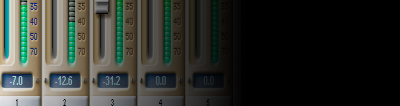 The PARIS Forums
The PARIS Forums