|
|
| Re: Bounce to disk for 1 stereo file instead of separate L & R [message #105937 is a reply to message #105936] |
Sat, 08 January 2011 03:46   |
 dnafe
dnafe

Messages: 390
Registered: February 2009
|
Senior Member |
|
|
From page 157 in the manual....
Export Stereo File... SHIFT-COMMAND-E (Mac OS); CONTROL-SHIFT-E (Windows)
PARIS can export any pair of Audio Files or Segments from its Audio Window as a single interleaved stereo .sd2 or .wav sound file.
To do this:
1. Select the two Audio Files or two Segments you wish to export. The selection positioned highest in the Audio Window will become the left side of the interleaved stereo file, and the lower selection the right side.
Tip: Since the Audio Window displays its contents in alphabetical order, you can rename the desired Audio Files or Segments so that they're displayed in the proper order for export. To do this, OPTION-Click (Mac OS) or right-click (Windows) the selection, re-type its name and hit RETURN or ENTER.
Note: If Audio Files or Segments of unequal length are selected, the resulting interleaved stereo file will derive its length from the shorter of the two selections.
2. Select Export Stereo File... from the Functions Menu. PARIS will present you a standard saving dialog.
3. Type a name, select a file type--.sd2 or .wav--and choose a location on your drive for the new stereo sound file.
4. Click the Save button to finish exporting the file.
[Updated on: Sat, 08 January 2011 03:49] Report message to a moderator |
|
|
|
|
|
|
|
|
|
|
|
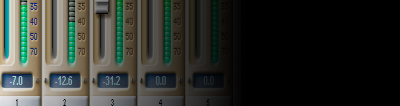 The PARIS Forums
The PARIS Forums